![]()
In a world of sales funnels, sponsored content and targeted marketing, knowing your customers doesn’t give you an edge; it gets you up to par.
Getting yourself to trend is no longer a matter of inundating all channels with generic ads with your name plastered across them.
No, today’s customer is accustomed to far wilier business tactics, and you better bring your A-game if you’re planning on selling big.
So knowing your customers – knowing “who they are”, is only part of understanding and capitalizing on the people that interact with your presence on the web. You must look wider and answer other questions (such as “What do they do?” and “Why do they do it?”), to figure out what to improve and how to improve it.
Before we learn how to track blog visitors, let’s take a look at the most inclusive and powerful tool available to anyone trying to keep an eye on their blog’s traffic.
Tracking Visitors on Your Blog Using Analytics
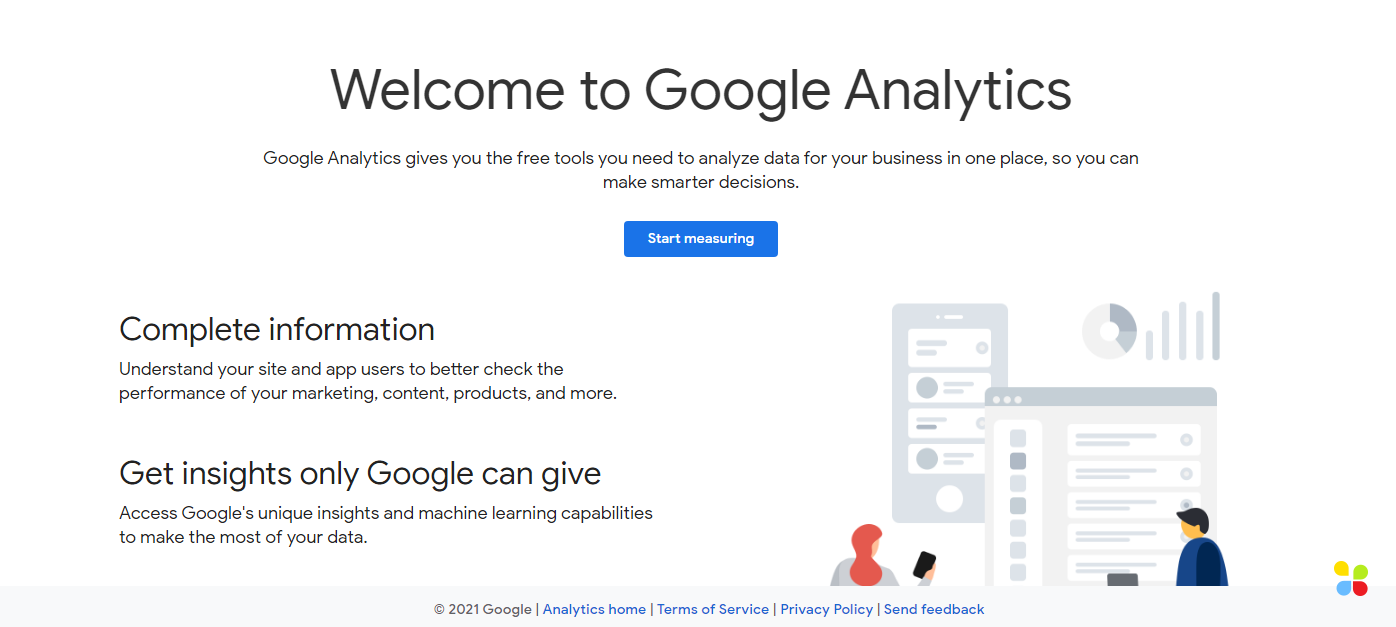
Google Analytics provides detailed insights, letting bloggers analyze the traffic they’re getting via all applicable media. That means knowing, for example, exactly how many people came to your website through a particular link you shared on social media over the weekend.
Through a variety of website performance metrics such as average length of stay, clickthrough rate, device type, conversion rate and more, Analytics paints a picture that represents your website’s ability to engage, captivate, and inform your users.
This information facilitates the process of improving the site by letting your developers know where you’re not making the most of your traffic, and what they could to do to change that.
It also helps you see what material on your site or blog is most popular with your user-base, letting you focus on creating more of the content that clicks with your audience.
Not everything gets simpler with time
Nowadays, deploying a website is no longer some obscure technical skill reserved for computer scientists and technicians. The emergence of page builders and platforms like WordPress and Squarespace have made it so that any person can have their own website, and learning to build one is as easy as looking through a two hour YouTube tutorial (and that’s not even an exaggeration).
The Google Analytics dashboard, meanwhile, has only gotten more and more complex, evolving to capture and display larger amounts of information, tracking campaigns on and across websites. This oppositely-intended growth has led to a strange mismatch for your run of the mill blogger to face.
By knowing what to Google, they can easily design a basic WordPress blog (working with a predesigned theme), purchase a domain name, and procure hosting without any need for technical expertise, but integrating analytics will be difficult without assistance from a web developer, especially if they’ve opted for free public hosting like most people will when they’re experimenting.
The Easy Route: Using a Plug-In
There are many plug-ins available on WordPress that simplify the process of setting up Analytics for users. For the purpose of this example, we’ll be dealing with MonsterInsights (simply because it’s the most popular plug-in for this purpose), but there are many others out there, like Analitify and ExactMetrics.
What’s better, most of these plug-ins do have free versions, so you can try them out without having to put your credit card down.
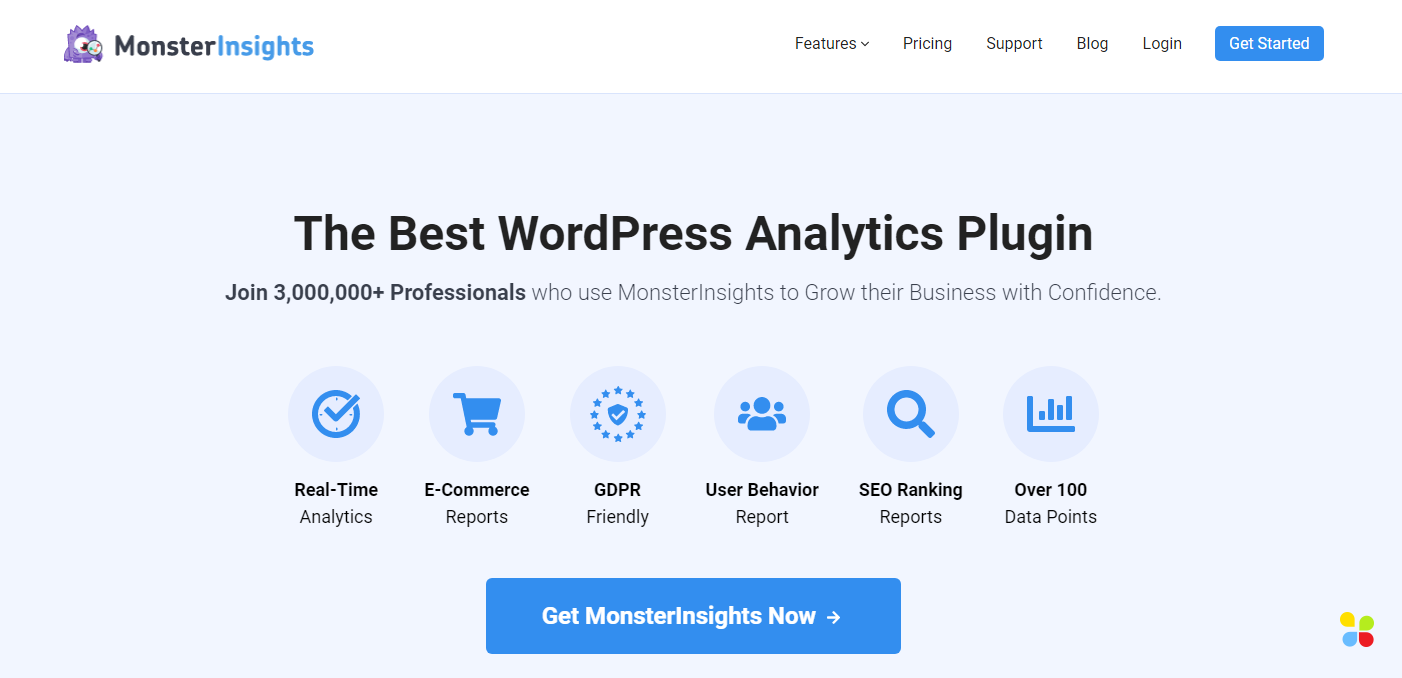
MonsterInsights lets you see all your Google Analytics metrics through a single, easily accessible point of entry. It simplifies and enhances your Analytics experience, tailoring your most critical insights and giving you suggestions about how to improve them, while cutting away all the extra chaff.
All the information is still there – MosterInsights just acts as an intermediary so that you don’t have to mess around with code.
It makes things easier to set up, look through, and analyze for someone who doesn’t have a background in web development.
Getting Set Up
Before we further discuss the pros and cons of MonsterInsights, let’s focus on getting you set up. Don’t worry; it’s just a matter of 3 simple steps:
Step 1: Download MonsterInsights
Go to the MonsterInsights website at www.MonsterInsights.com and log into your account.
In the “Downloads” section of your profile, click the download button besides “MonsterInsights Pro” or “MonsterInsightsPlus”.
You can also download the plug-in off of the WordPress plugins page, but having logged into your MonsterInsights account will help you with part of the next step in the process.
Step 2: Upload and Install
Before you can start the installation process, you should first make sure you disable and remove any other plug-ins that utilize Google Analytics. These plug-ins may prevent MonsterInsights from working as intended, and may even lead to incorrect or incomplete data being made available to MI. Since that would defeat the purpose of tracking your traffic, make sure you check your WordPress plug-in library thoroughly.
Next, navigate to the website that you want to run your Analytics on, and log in through your admin credentials.
On your WordPress dashboard, select the “Plugins” option and then select “Add New”, and then “Upload Plugin”.
Select the .zip file that contains your plugin, the one we downloaded in the previous step. Once you’ve done so, activate the plug-in and go back to the MonsterInsights website.
Copy your license key; you’ll find it in the same section that you downloaded the plugin from, right below the download button. Navigate to your WordPress dashboard, click on Insights > Settings, and press the “Verify” button after entering it in.
Step 3: Connect MI to your Google Analytics Dashboard
Congrats, you’re more than halfway there! You’ve set up MonsterInsights on your site. Next comes connecting it to Google Analytics so that it can start pulling your site data.
While in Insights > Settings, you should see a “Google Authentication” subheading right beneath the area where you entered your license key.
Click the “Connect MonsterInsights” button in this section, and select the account you used to set up your Analytics account.
Click “Allow” when asked for permission, and you’ll give the plug-in access to your Analytics profile, and then it’s a simple matter of selecting the desired project out of a list or entering its name.
Click “Complete Connection” and we’re done! With MonsterInsights installed you don’t have to worry about knowing How to track blog visitors; it handles everything for you.
The Hard Route: Directly Installing Analytics onto Your Site
Installing analytics onto your site involves manually installing your tracking code onto your site (which involves directly accessing your hosted files), linking the code with a property and setting up reporting views that show you the information you want, and finally, configuring your ecosystem so that it doesn’t end up counting unnecessary visits.
That last step is especially critical for blogs with smaller repeating audiences, as the visits you or your web developer make to your website can decisively skew your statistics, making them less representative of your actual traffic.
While this process is much more complicated than simply installing a plug-in, it gives you access to the entire Analytics toolset, and interacting with that toolset inevitably gives you a lot more insight into how different statistics factor in to help your content rank.
The dashboard may seem daunting at first, but like most other Google services there’s an entire community working on and with different aspects of it, so you’ll rarely run into a problem that hasn’t already been solved and documented somewhere.
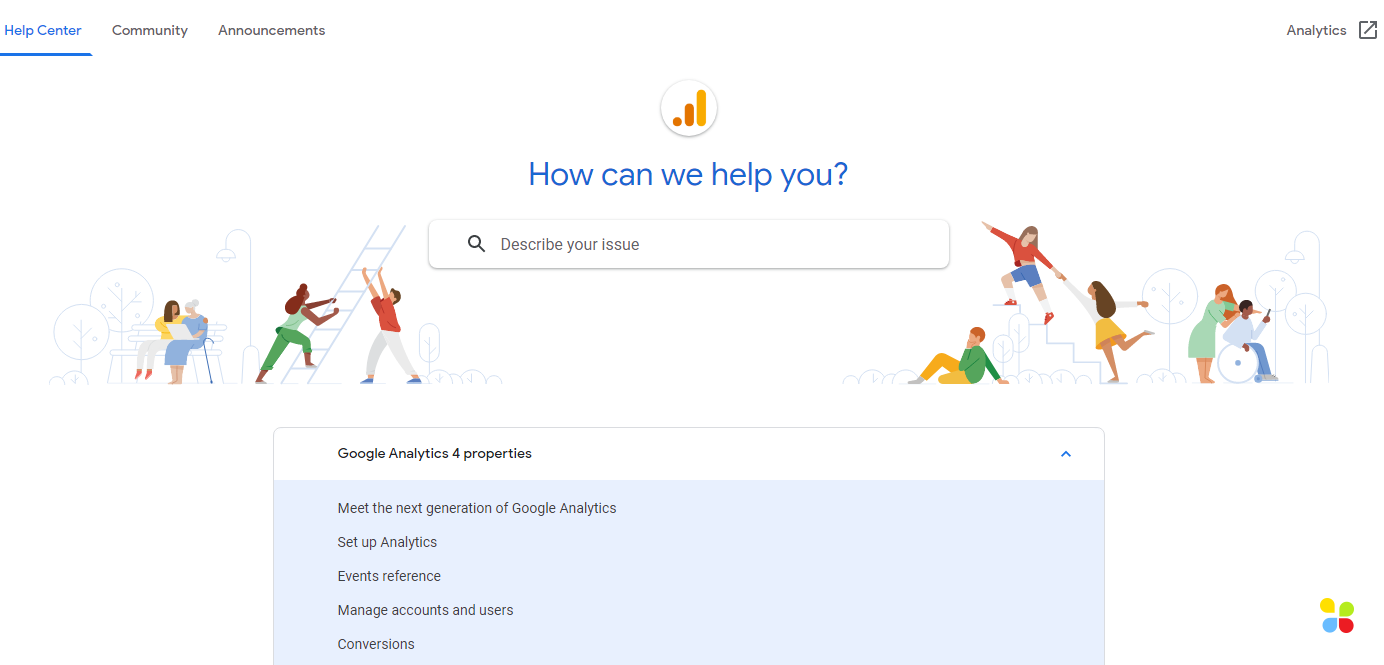
If you do, chances are you’re already a power user, meaning you have enough expertise with the system that you can get all the insights a plug-in can give you without having to use one.
But, again, it’s not as if you’re going to get to that point immediately, so we’d only suggest doing things this way if you have the time and the willingness to invest in the long haul.
For more information on how to set up Analytics manually, visit the Google Analytics website and forums, or look through their YouTube channel for more information and in-depth tutorials
How to Track Blog Visitors: The Takeaways
Knowing your audience and knowing how they journey through the content you put out lets you explore avenues for improving your content.
This lets your blog or website serve them better (by improving delivery and optimizing user experience) and serve you better (by helping you optimize and track conversions depending on how you monetize your traffic, for example via affiliate marketing).
This means knowing how to track blog visitors ensures a win-win for both you and your audience. Get to tracking today!
If you’re struggling to get traffic to your blog, our blog writers could help. From coming up with a result-driven content plan to the creation of content and publication, we’ve got you covered. We can guide you through each step of the process.
